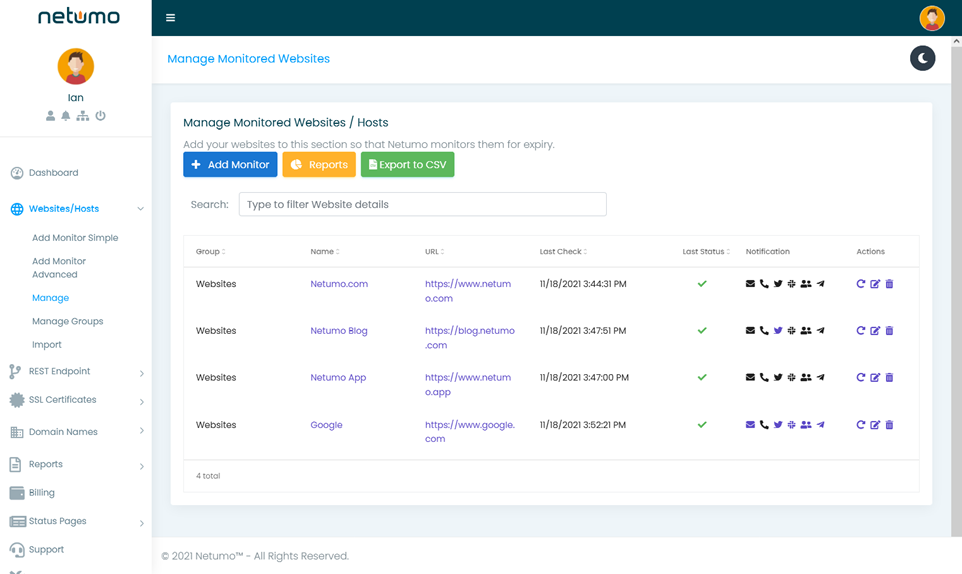You can easily import a monitor by creating a CSV file containing the details of the monitor.
The monitor information should be entered in this format:
URL, Check Every, Match, Group
The CSV file should look like this:
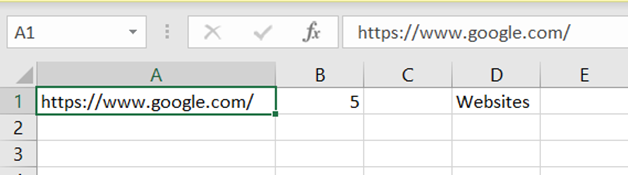
After importing the CSV file, you also must:
1. Specify the delimiter used. A delimiter is basically any symbol used to separate a data field from another. The default delimiter is the comma (,).
2. Choose Group, Protocol and Frequency.
3. You can choose to use the Match HTML Code and Inverse Match functions.
4. Enter Website Credentials (if necessary)
5. Edit your notification settings as required and specify when to get notified.
All the above steps are done in Creating a new Monitor.
After you import the file, click the ‘Import’ button to add the imported monitor. If the information is given correctly and in the right order, Netumo should display this message as shown below:
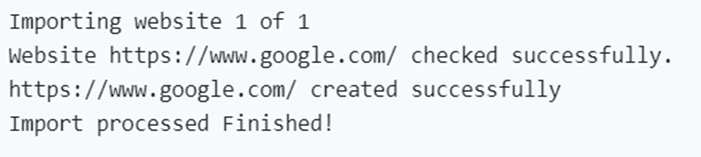
When the import monitor process is done, the added monitor should be added to your list of monitors which can be seen in the ‘Manage’ section as shown in the screenshot below.